Google Analytics is a powerful tool for SEO specialists, but it can be complex to work with, especially when it comes to extracting insights. Now, with the migration to the new GA4 version, SEO professionals are facing a fresh challenge. The transition has been ongoing for a couple of years, introducing a brand-new interface and new ways to collect and measure data.
By July 1, 2023, the old Universal Analytics properties will stop processing data, making it essential for SEO specialists to learn about GA4 and SEO analytics hacks to stay up to date. If you’re not yet using Google Analytics, check out our step-by-step guide to learn how to set it up correctly.
But before delving into reports, it’s crucial to know what to look for. In this article, we’ll show you how to work with Google Analytics and navigate its interface to extract SEO insights.
Let’s start with some of the most frequently asked questions by SEO specialists. Firstly, you’ll want to know how much organic traffic you’re receiving and whether it’s growing. On average, over 50% of website visitors come through organic search engine results, and Google Analytics aggregates traffic from the most popular search engines in the Organic Search traffic channel.
To view your GA4 organic traffic data, navigate to the Traffic Acquisition report under the Acquisition section. From there, select Session default channel grouping to compare the amount of traffic from SEO to the rest of the channels. You can also select different time periods to analyze and compare the data.
Are you curious about how your website is performing in organic search engine results? Well, let’s dive into the most common questions that SEO specialists ask and learn how to find the answers using the latest Google Analytics interface.
- Are you seeing growth in organic traffic volume? Did you know that organic search engine results account for over 50% of website traffic on average? To track your organic traffic volume, navigate to the Traffic Acquisition report under the Acquisition section in GA4. Select Session default channel grouping and compare your SEO traffic with other channels. You can also analyze data from different time periods to identify trends and measure growth.
- Which search engines are driving traffic to your site? If you’re targeting different markets, it’s essential to track traffic from different search engines like Google, Yahoo!, Bing, or even Baidu. To do this, use the Traffic Acquisition report and select Sessions source/medium as the Primary Dimension. Filter out non-organic traffic by typing ‘organic’ in the search bar. The table will display the number of users, sessions, and conversions generated by each search engine.
- What are the top organic search queries driving traffic to your site? With GA4, you can gain valuable insights into how users find your site organically. However, you won’t see organic keyword data by default due to privacy concerns. But don’t worry; you can still access this information by connecting Google Search Console to GA4. Follow these simple steps to link your property and access two new reports:
- Go to Admin > Property > Product Linking > Search Console Links
- Click ‘Link,’ choose your account, and confirm your settings.
- Once linked, you’ll see two new reports: Google Organic Search Queries and Google Organic Search Traffic.
To view the top organic search queries, navigate to the Queries report, and examine the graph and Organic Google search clicks by Organic Google search query bar chart. You can also use an SEO rank checker to track these queries’ dynamics and compare them to your competitors.
Remember that the GSC reports in GA4 can only be used with a limited set of GA4 dimensions and GSC dimensions. Additionally, the data in Search Console is only available for the last 16 months and takes 48 hours to become available.


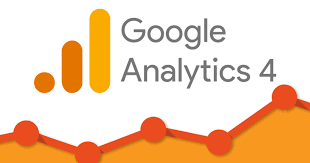
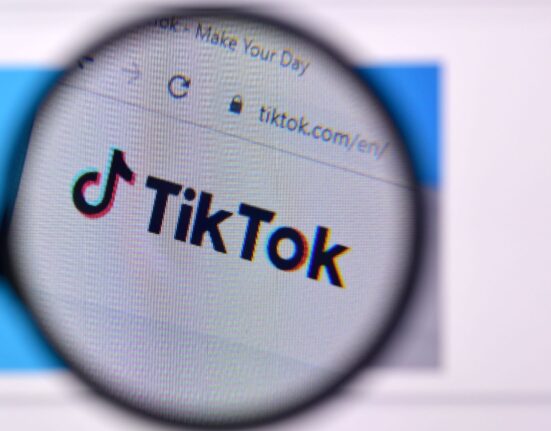
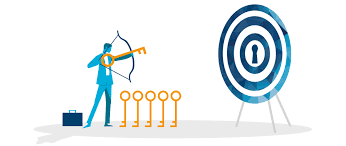
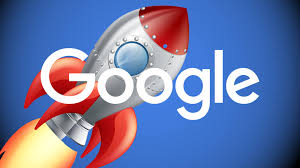
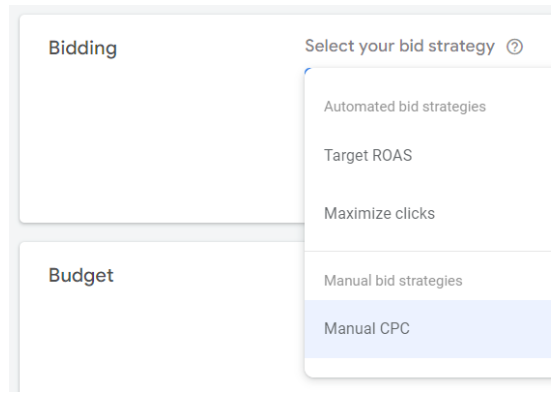

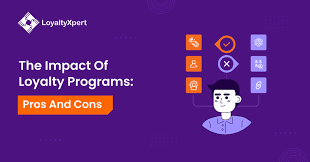
Leave feedback about this